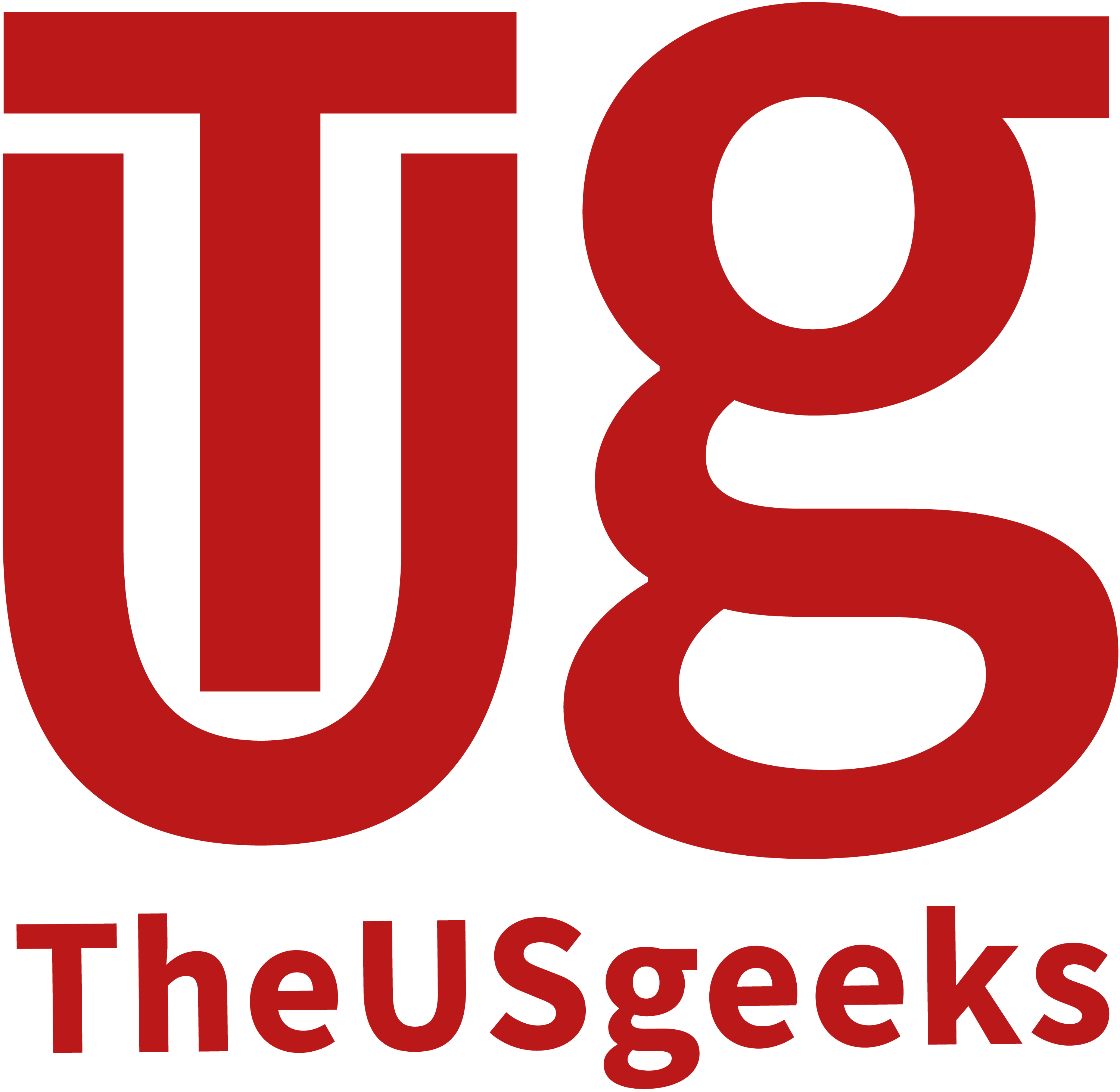Table of Contents
ToggleWhat is WordPress?
It is an open-source software that anyone can use for creating their desired websites and blogs. WordPress is used by more than 60 million websites including 39% of the top 10 million websites as of January 2021.
WordPress is one of the most popular content management system solutions in use. It first started as a blogging platform in 2003 but soon transformed into CMS and later a website building platform. In this article, we will give you a guide on WordPress for Beginners.
What is Content Management System?
A content management system is a software that helps users create, manage, and modify content on a website without the need for specialized technical knowledge.
In the early days of the web, if you were to create websites you needed to know HTML to be able to code a website and publish your content online. Which was very difficult but after CMS came out, it became very easy, anyone can create their website and design it.
Basically, CMS allows you to create a website without writing any code.
WordPress Features
When you open your dashboard, you get the screen option in it, what kind of status you want to see on your dashboard.
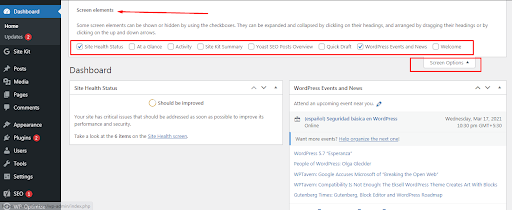
Posts
Posts are generally news or informational updates about a certain topic that makes up the blog aspect of your site. You can list, tag, categorized, and even archived the post on your site.
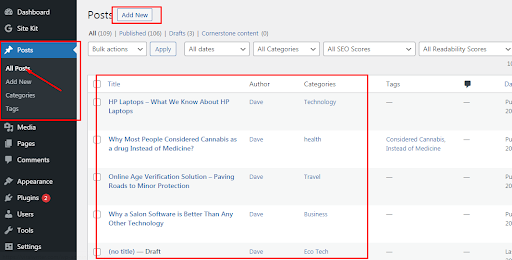
Categories
Categories allow users the option to divide their content into different sections. Various topics published on any one website can be divided into different categories. It tells the reader what the post is about. It is also easy to find the post through the categories.
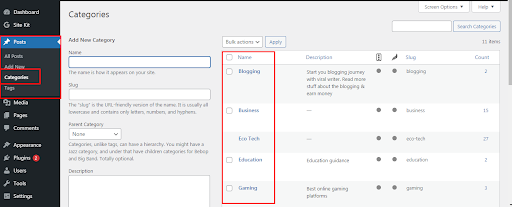
Tags
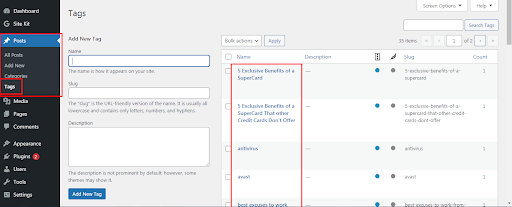
Similar posts can be grouped with the help of tags. So it makes it easier for the users to find one of the posts. It also tells users what the posts are about because it is similar to the categories but there are some inequalities between them. Users can also add tags to the category in their posts. Tags cannot be added to a post until the user adds them. The status of tags can also be subject to subject.
Pages
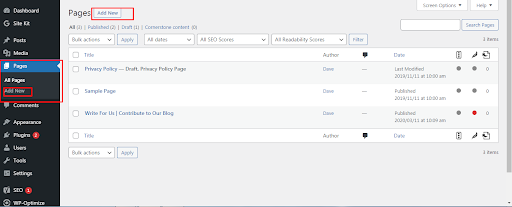
WordPress pages are a little different to post because they can not list, tag, or categorize. It would be an About Me, contact us page.
Widgets
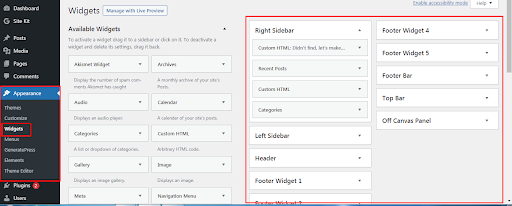
Widgets are a way, with the help of which you can add some functions or features to different positions of your WordPress blog. Now, these functions can be anything from advertisement units to subscriber boxes. And the positions can also be any such as sidebars, footers, etc.
Menus
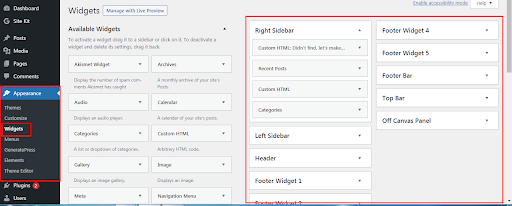
In WordPress menus, you can create a new menu and manage it. You can add pages, posts, categories to the new menu. After creating the menu you need to set it to the menu location. You can select header navigation to add menus to the header and footer navigation to add to the footer. This way you can customize your menu.
Themes
Users can install thousands of themes for their website and can switch from one theme to another whenever they want. In this website, users can change the look and function of the theme and make their website attractive without any change in the core code or site content.
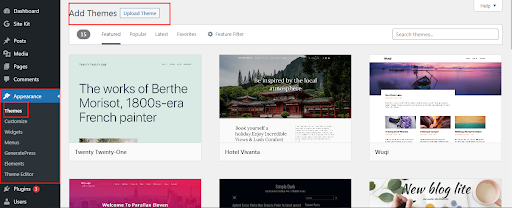
Customize
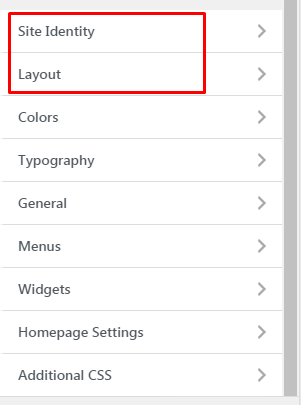
In this section, you can change your site identity. You can change the site’s logo, tag, tagline and can change the layout of the site.
Theme Editor
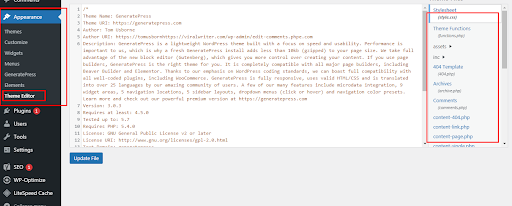
Theme Editor is a simple text editor that allows you to modify the theme of WordPress. In the right hand side, there is a list of files in current active themes, from which you can switch to a theme. But you should take care of one thing, if you do not know coding, then don’t use Theme editor. If you do this, your website may be blocked.
Plugins
This is a simple group of code which increases WordPress features by not overloading it. You can use plugins to add new features, such as Yoast SEO.
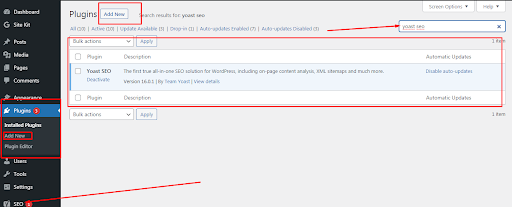
Yoast SEO
Yoast SEO is the best WordPress SEO plugin for WordPress sites. It comes with some important features. In this you can change the SEO title and meta description of the post. Providing a Focus keyword for the article. Allows creating sitemaps. Can edit htaccess and robots.txt file. SEO for taxonomies (category and tags) can write a title and meta description.
Users
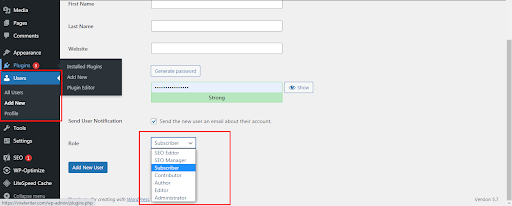
WordPress provides a Users Panel to access the information of all the users registered in the WordPress System or to manage all their Registered Users. In WordPress, there are five types of Users that can be created by default. Five different Roles are identified and the Capabilities of the user with each role are different.
These five roles are;
Administrator
The administrator has full control on the blog / website. These can do all the work in the wordpress dashboard, such as the design of the theme, change the settings, install and delete the plugin, publish new posts, pages, edit or delete any posts or pages of any users and publish. Apart from this, the administrator can add any new users, can change the roles of any users, besides he can also delete any user, that is, other administrators can also pass this role mostly to only blog owners, so This role is not given to everyone.
Editor
Users of this role have full control over content-related activities on WordPress, users of this role can also write, edit and delete posts and pages of themselves and any other users, besides these users’ comments. Can also modify. Editor cannot change the design of the administrator’s theme, cannot install and delete the plugin and cannot add new users.
Author
In this role, users can write, edit, delete and publish their posts only. And you can create only tags for your post, it cannot create a new category, whatever category Administrator or Editor has created, can only use them.
Contributor
This user can only write and edit posts, they cannot publish their own posts, they can also add tags like author but cannot add category. Apart from this, it cannot do Media Uploads (pictures, videos) in its posts like Administrator, Editor and Author.
Subscriber
There are some posts and pages on the blog or website that are private, that is, the user has to login first to read them. A user like this is called a subscriber. This user can login to the dashboard and update their profile, password, but can not do anything other than this.
Tools
Tools is a menu tab in wordpress which contains some management tasks that occur infrequently. This section have three sub-section called;
Available tool
The tools that WordPress gives us are visible in the available tools.For example ;
Press this:
We use the Press This tool when we want to share a post image or video of another website on your website, you can use this tool by dragging and dropping it in your bookmark.
Categories and Tags Converter:
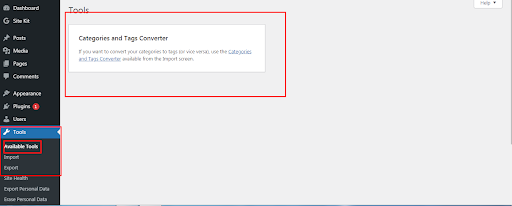
To use this tool we have to first install the categories and tags converter plugins.With the help of that plugin, we can change the categories to tags and tags to categories.
Import tool
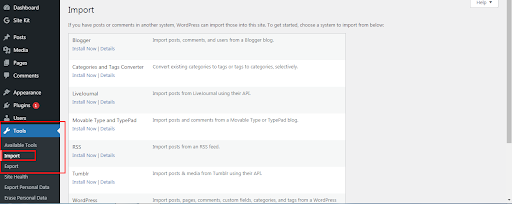
You can use this tool to import posts, comments, images,or any type of data from any other CMS system into WordPress.
Export tool
This tool allows you to export your website. Using this tool, you have to select the option that you want to export, like All content, Posts,Pages, etc.
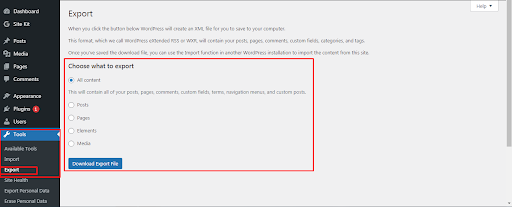
Settings
If we want to change something on our website, we can do it by going to the settings. This section have some subdomains called;
General
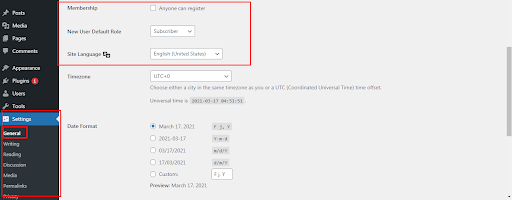
This section allows you to change the title, tagline and URL of your site. In this setting, you can also change the language of your site and if a new user registers in your site, then you can assign any role by default.
Writing
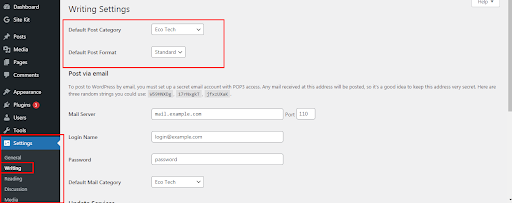
If you have created a new post, then it is to be kept by default in which category. When you publish a new post, in which category do you want to keep it or do you have to do the post by mail, this setting allows you to do that.
Reading
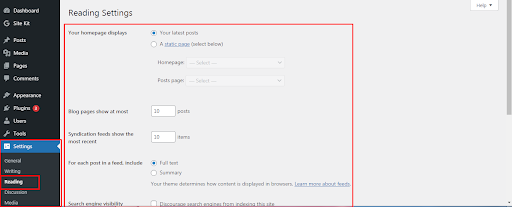
In this setting, we can do basic changes on our sites, such as when someone opens our site, they only see the latest post, or how many posts are shown on the website
Media
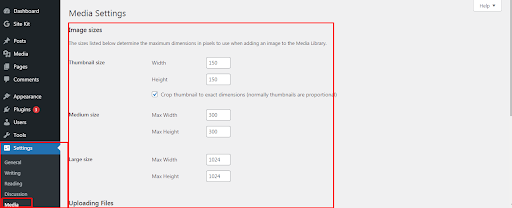
This setting allows you, when you upload an image to your site, what size is it by default?
Permalink
This setting allows you to customize your Url structure for permalink.
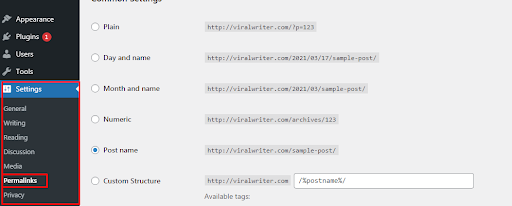
Discussion
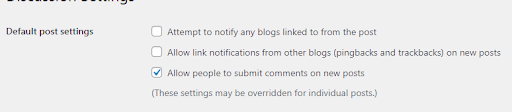
In the discussion section, we control User Comments. What kind of treatment we want to do with the comments of our visitors, we get this facility in this section.
The three options that appear under “Default post settings” are quite self descriptive. Whenever someone links back to our blog when the first checkbox is selected, our WordPress system sends us a Notification Email.
Whereas whenever a person ping or tracks one of our articles in the event of keeping the second checkbox checked, its information is also sent to us as an email by our WordPress system and every third one of our Visitor on keeping the third checkbox selected Get the facility to post your comment on every new article of ours.
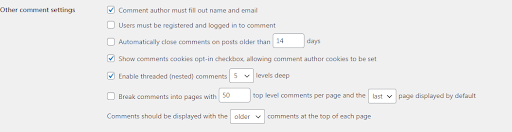
We can set other settings related to Comment as per the above picture. Where it is compulsory to specify your name and email along with the comment for the Visitor commenting on the checkbox first, otherwise he/she cannot submit his/her comment.
We set the limit of Threaded Comments. Threaded Comment are comments where the discussion of Admin or others with a Particular Commenter appears as a Continuous Discussion:
What is the difference between WordPress.com and WordPress.org?
WordPress.com and WordPress.org are two different platforms. We can create our website or blog by logging into WordPress.com and in WordPress.com we do not need to take hosting from any 3rd party, WordPress.com itself provides us hosting.
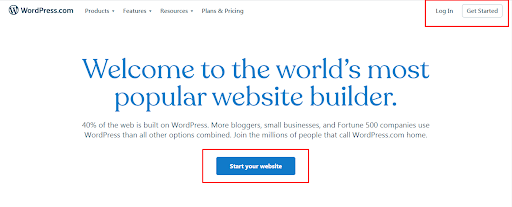
On the other hand in WordPress.Org we download the content management system from the “Get WordPress” option and then use it. To use WordPress.org, we need hosting which we take from a 3rd party, so it is also called Self Hosted WordPress.
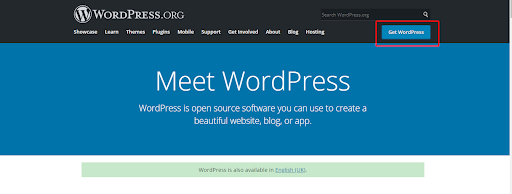
Conclusion
WordPress is the easiest and the most flexible blogging and website content management system. It is very easy for beginners and powerful for developers. The reason for the popularity of WordPress is its features. Anyone who does not know coding can easily do this, they can also create their website by using WordPress, they can customize it and publish their content as well.